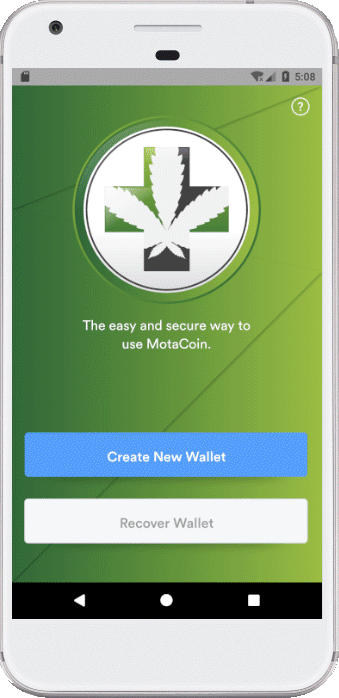
Once you have installed your mobile wallet, on either iOS or Android, you begin by selecting "Create New Wallet"
(you also have the option to "Recover Wallet" which will use the 12 Word "Paper Key" given to you as part of the New Wallet Creation process.)
Your newly created wallet is recoverable in the event you lose your phone or drop it in an ocean. In the next screen you will be issued your Paper Key, so get paper and something to write with.
If you would like to recover your wallet using the 12 word Paper Key, you may do so here.
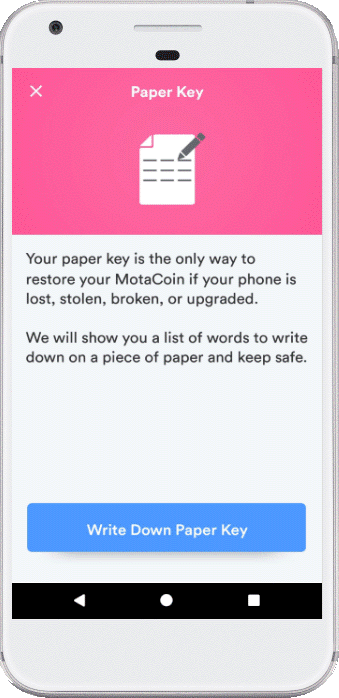
You are given 12 words in a specific order. These 12 words, in order, is something you need to write down and keep somewhere safe.
As you just saw during the last step, you are able to fully recover your MotaCoin wallets, you simply need the 12 word encryption phrase that is given at wallet creation. This 12 word key is accessible from the Security Center section within the app.
The Paper Key is your only means of backing up & recovering your mobile wallet!
Write down your 12 Word Paper Key, and be prepared to take a quiz on your 12 words.
Keep copies of your 12 word key in a few safe places, we recommend safety deposit boxes, fireproof safes, cloud storage, etc...
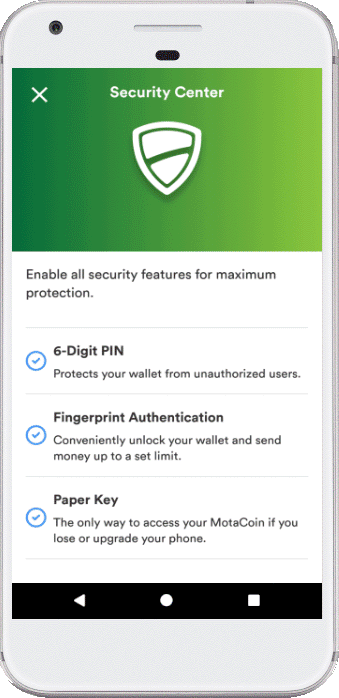
Once your Paper Key has been recorded, you will be able to access the Security Center.
In the Security Center, you can add extra layers of protection to keep your MOTA safe!
You can check your Paper Key at any time in the Security Center.
Set a 6-Digit Pin for an additional layer of security.
Enable Biometric Authentication
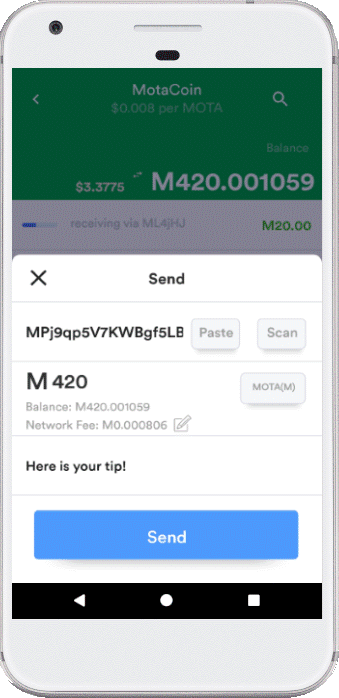
Easily send MOTA by selecting the "Send" button, where you will then input the recipient's address. You can select the "Paste" button to retrieve the MOTA address directly from your clipboard, or you can select the "Scan" button to utilize the phone's camera to scan a recieve address's QR code.
You can quickly load up wallet addresses via QR Codes by selecting the Scan option from the Send menu.
Your MOTA wallet will reflect current market prices in real-time, you may enter the amount being paid in either MOTA or USD, to toggle between them select the MOTA/USD($) button in the Amount row.
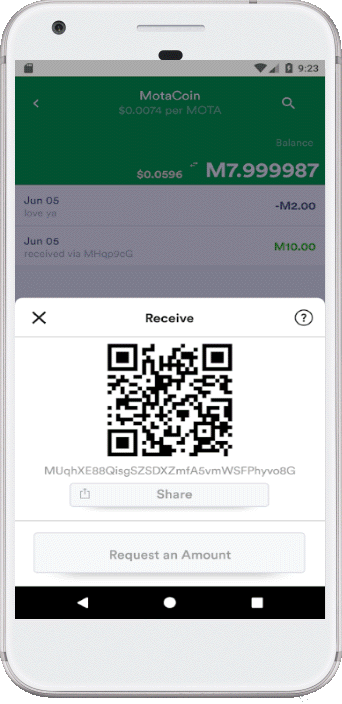
Easily receive MOTA by sharing your receive address through a Share button which lets you convenient share your MOTA address the same way you would share a link, or video: by message or app. The receive address's QR Code will be included in the shared message. This QR Code can be accessed using the "Scan" button in the Send tab.
Browse by Message or Browse by App, so share your MotaCoin address & corresponding QR Code.
You are able to request payments and encode that request into the QR Code that you are displaying or sharing.